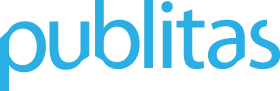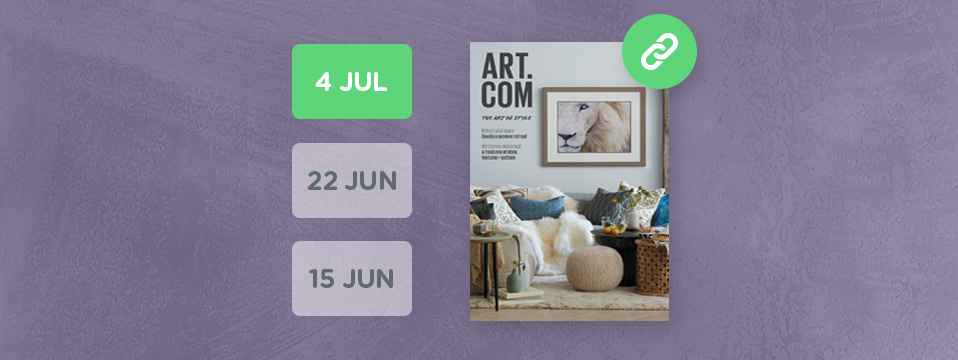When you’ve just published a new catalog, there’s a good chance you’ll want to share it on several different channels. This usually includes updating links where your previous catalog is displayed. For example, you might have a link on your website, in your email newsletters, or on your Facebook Page. Updating those links manually can be quite a hassle, especially if you need to contact your content manager to do so. Be sure to read on as we demonstrate how you can always link to your latest online catalog and how you can use that to automatically update the key pages where your catalog is displayed.
How to find the link that always shows your latest online catalog
We call this link the Group URL and you can find it in Publitas. Simply click Group Settings, then look for Group URL and copy the URL that’s shown there.

Whenever anyone visits the Group URL, they’ll get to see the latest online catalog from that group. Let’s have a look to see how this works.
Note: We recommend that you always keep at least one catalog online when using the Group URL to ensure there’s something to show.
What’s my latest online catalog?
Whenever you switch a catalog from offline to online, that catalog is from that moment considered the latest online catalog and is therefore shown on the Group URL. It doesn’t matter when this catalog was uploaded or if there are newer catalogs already online.
For example, if you upload your Summer 2016 catalog and you set it online, whenever someone now visits your Group URL, they’ll be redirected to your Summer 2016 catalog.
If you then take an online catalog that was uploaded earlier (say for example your Spring 2016 catalog) and you set it online, then that one will be shown on your Group URL, even though your Summer 2016 catalog is technically newer.
What about scheduled catalogs?
Whenever you’ve scheduled a catalog to go online, the moment the schedule date is met and the catalog is switched to online, that catalog is considered the latest online catalog. This is useful because it allows you to automatically distribute your catalog to any place where you’re using the Group URL.
Common uses for the Group URL
To give you some ideas on where the Group URL can come in handy, here’s a list of common uses for the Group URL:
In the footer of your website
If you’ve added a link for your catalog in the footer of your website, consider using the Group URL instead of the Publication URL. This way, whenever you set a new catalog online, you won’t have to update the link in the footer of your website. It will always automatically redirect to your latest online catalog.

In the footer of your email newsletters
The same use of the Group URL in the footer of your website, can also be applied for the footers of your email newsletters. The Group URL is especially useful here since the email template is often harder to change.
Banners
If you’re using banners to link to your catalogs, it can be useful to use the Group URL instead of the default Publication URL. This is a great way to ensure your banners always link to your latest online catalog.
Redirect offline catalogs to your latest online catalog
Some of our customers redirect their offline catalogs to their Group URL. This way, when a visitor views one of their offline catalogs, they are automatically sent to their latest online catalog instead.
To set this up, you can use another feature in Publitas called Offline redirect URL. The Offline redirect URL is automatically opened whenever a visitor tries to visit a catalog that’s currently offline. You can set the Offline redirect URL to your Group URL in Publitas by clicking Group Settings and looking for Offline redirect URL.

Using the Group URL in your Mobile app
If you have your catalog embedded in your mobile app, we advise you to use the Group URL instead of the Publication URL. It’s a lot easier to automatically link to your latest catalog instead of updating your mobile app for each new version of your catalog.
Using the Group URL in the embed code
Instead of embedding a specific catalog, you can also create an embed code that uses your Group URL. To do so, you can get the embed code from any of your catalogs. (Share -> Embed)

Then replace the URL given in “data-publication” (highlighted in red below) with your Group URL.
The new code you’ve created can be used just like the regular embed code and will always show your latest online catalog.
Some final things to consider
We recommend that you always keep at least one catalog online when using the Group URL to ensure there’s something to show. If you don’t have any online catalogs, the Group URL will automatically call your Offline Redirect URL (found in the Group Settings). If the Offline Redirect URL is not set, the Group URL will show “Oops, this publication was not found.”
Using a placeholder catalog for your Group URL
Some of our customers create a placeholder or backup catalog for when all other catalogs are offline and there are no new catalogs available to publish. This way, whenever someone visits the Group URL, they will at least get to see the placeholder catalog. Here’s an example:
What challenges do you face when publishing your catalogs to the right places? Feel free to leave your comments below.